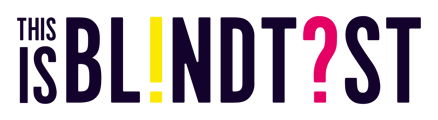How to activate your ThisisBlindTest kit and configure the game controller on your iPad
You can connect your iPad game controller to the WiFi network BLINDTEST_xxx of the room it is intended to control: to make it faster, scan the QR code printed under the Mini Central Unit and behind the WiFi antenna, or enter the password printed next to the QR code, under the WiFi network name under the Mini Central Unit.
Make sure the connection to this BLINDTEST_xxx network is configured for automatic reconnection, and that your iPad doesn't have other WiFi networks saved that it could automatically connect to unexpectedly during the game (Sky, Virgin, Vodafone, ...): forget these networks, or disable automatic connection to these other networks.
To facilitate installation, the equipment provided by Amusoire is delivered pre-configured. However, the ThisisBlindTest game is not activated in order to secure our shipments and allow technical validation of the installation during activation: to proceed with activation, contact us!
Once your game kit is activated (after the activation call), you can add the ThisisBlindTest controller icon to your iPad in 3 simple steps:
-
Open the web browser and navigate to
http://controller.tibt.local(HTTP without S) -
Using the share menu at the top right, tap Add to Home Screen then Add


-
Use the B!? icon you just created on the home screen to access the game controller application in full screen
👉 The ThisisBlindTest game is ready to start!